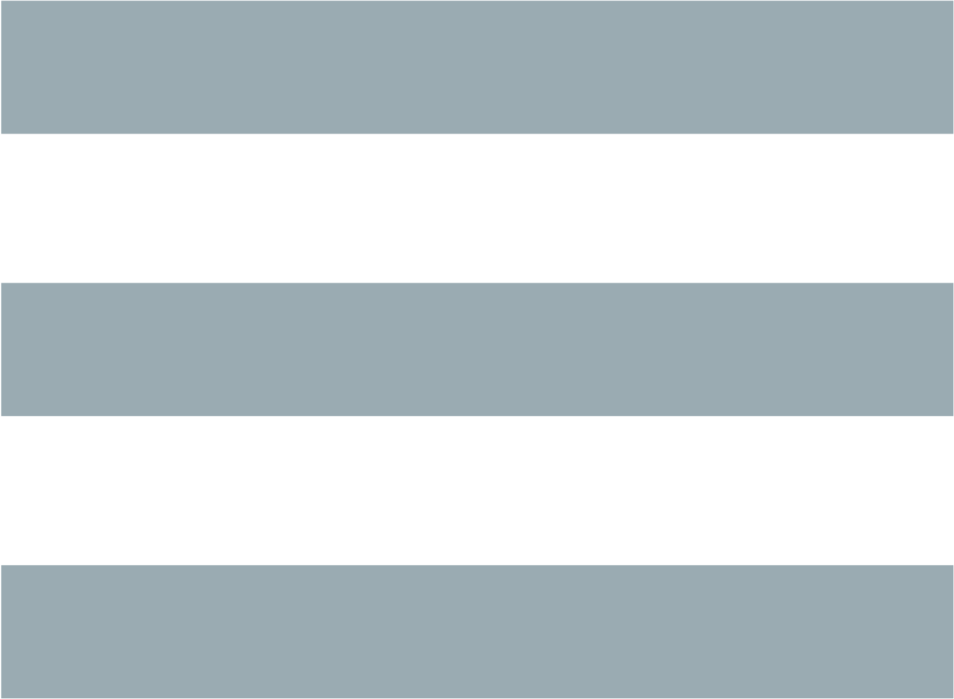SYNOPSIS
-
aptitude [<options>...] {autoclean | clean | forget-new | keep-all | update}
- aptitude [<options>...] {full-upgrade | safe-upgrade} [<packages>...]
- aptitude [<options>...] {build-dep | build-depends | changelog | download | forbid-version | hold | install | markauto | purge | reinstall | remove | show | unhold | unmarkauto | versions} <packages>...
- aptitude extract-cache-subset <output-directory> <packages>...
- aptitude [<options>...] search <patterns>...
- aptitude [<options>...] {add-user-tag | remove-user-tag} <tag> <packages>...
- aptitude [<options>...] {why | why-not} [<patterns>...] <package>
- aptitude [-S <fname>] [--autoclean-on-startup | --clean-on-startup | -i | -u]
- aptitude help
- aptitude [<options>...] {full-upgrade | safe-upgrade} [<packages>...]
BESCHREIBUNG
aptitude
Es zeigt dem Benutzer die Liste der Pakete an und ermöglicht Paketmanagement wie das Installieren, Aktualisieren und Löschen von Paketen. aptitude verfügt über einen visuellen Modus, kann aber auch von der Kommandozeile gesteuert werden.
COMMAND-LINE ACTIONS
Das erste Argument, das nicht mit einem Minus ("-") beginnt, wird als Befehl an das Programm angesehen. Wenn kein Befehl übergeben wird, startet aptitude im visuellen Modus.
Die folgenden Befehle sind verfügbar:
install
-
Install one or more packages. The packages should be listed after the
"install"
command; if a package name contains a tilde character ("~") or a question mark ("?"), it will be treated as a search pattern and every package matching the pattern will be installed (see the section
"Search Patterns"
in the
aptitude
reference manual).
Um eine bestimmte Version des Pakets zu installieren, hängen Sie "=<version>" an den Namen, zum Beispiel: "aptitude install apt=3.1.4". Um ein Paket aus einem bestimmten Archiv zu installieren, hängen Sie "/<archiv>" an den Namen, zum Beispiel: "aptitude install apt/experimental".
Not every package listed on the command line has to be installed; you can tell aptitude to do something different with a package by appending an "override specifier" to the name of the package. For example, aptitude remove wesnoth+ will install wesnoth, not remove it. The following override specifiers are available:
<package>+
- Install <package>.
<package>+M
- Install <package> and immediately mark it as automatically installed (note that if nothing depends on <package>, this will cause it to be immediately removed).
<package>-
- Remove <package>.
<package>_
- Purge <package>: remove it and all its associated configuration and data files.
<package>=
- Place <package> on hold: cancel any active installation, upgrade, or removal, and prevent this package from being automatically upgraded in the future.
<package>:
- Keep <package> at its current version: cancel any installation, removal, or upgrade. Unlike "hold" (above) this does not prevent automatic upgrades in the future.
<package>&M
- Mark <package> as having been automatically installed.
<package>&m
- Mark <package> as having been manually installed.
"install" ohne weitere Argumente wird eventuelle gespeicherten anstehenden Befehle ausführen.
-
Note
Once you enter Y at the final confirmation prompt, the "install" command will modify aptitude's stored information about what actions to perform. Therefore, if you issue (e.g.) the command "aptitude install foo bar" and then abort the installation once aptitude has started downloading and installing packages, you will need to run "aptitude remove foo bar" to cancel that order.
remove, purge, hold, unhold, keep, reinstall
-
These commands are the same as
"install", but apply the named action to all packages given on the command line for which it is not
overridden. The difference between
hold
and
keep
is that
hold
will cause a package to be ignored by future
safe-upgrade
or
full-upgrade
commands, while
keep
merely cancels any scheduled actions on the package.
unhold
will allow a package to be upgraded by future
safe-upgrade
or
full-upgrade
commands, without otherwise altering its state.
Zum Beispiel löscht "aptitude remove '~ndeity'" alle Pakete, deren Name "deity" enthält.
markauto, unmarkauto
-
Pakete als automatisch bzw. manuell installiert markieren. Sie können Pakete mit derselben Syntax angeben wie oben bei
"install"
beschrieben. Beispielsweise wird
"aptitude markauto '~slibs'"
alle Pakete im Bereich (s
wie
"section")
"libs"
als automatisch installiert markieren.
Weitere Informationen zu automatisch installierten Paketen finden Sie unter "Managing Automatically Installed Packages" in der aptitude-Benutzeranleitung.
build-depends, build-dep
-
Satisfy the build-dependencies of a package. Each package name may be a source package, in which case the build dependencies of that source package are installed; otherwise, binary packages are found in the same way as for the
"install"
command, and the build-dependencies of the source packages that build those binary packages are satisfied.
If the command-line parameter --arch-only is present, only architecture-dependent build dependencies (i.e., not Build-Depends-Indep or Build-Conflicts-Indep) will be obeyed.
forbid-version
-
Verbieten, ein Paket auf eine bestimmte Version zu aktualisieren. Dies wird
aptitude
daran hindern, das Paket automatisch auf die angegebene Version zu aktualisieren, jedoch Upgrades auf spätere Versionen zulassen. Standardmäßig wird
aptitude
die Version verbieten, auf die normalerweise aktualisiert werden würde; Sie können aber durch Anhängen von
"=<version>"
eine bestimmte Version angeben. Beispiel:
"aptitude forbid-version vim=1.2.3.broken-4".
Dieser Befehl ist nützlich, um fehlerhafte Versionen eines Pakets zu meiden, ohne das Paket manuell "zurückzuhalten" und wieder freizugeben. Wenn Sie später die verbotene Version doch installieren möchten, können Sie das Verbot mit dem "install"-Kommando aufheben.
update
- Die Liste der verfügbaren Pakete von den apt-Quellen erneuern. (Dies ist äquivalent zu "apt-get update".)
safe-upgrade
-
Upgrades installed packages to their most recent version. Installed packages will not be removed unless they are unused (see the section
"Managing Automatically Installed Packages"
in the
aptitude
reference manual). Packages which are not currently installed may be installed to resolve dependencies unless the
--no-new-installs
command-line option is supplied.
If no <package>s are listed on the command line, aptitude will attempt to upgrade every package that can be upgraded. Otherwise, aptitude will attempt to upgrade only the packages which it is instructed to upgrade. The <package>s can be extended with suffixes in the same manner as arguments to aptitude install, so you can also give additional instructions to aptitude here; for instance, aptitude safe-upgrade bash dash- will attempt to upgrade the bash package and remove the dash package.
It is sometimes necessary to remove one package in order to upgrade another; this command is not able to upgrade packages in such situations. Use the full-upgrade command to upgrade as many packages as possible.
full-upgrade
-
Upgrades installed packages to their most recent version, removing or installing packages as necessary. This command is less conservative than
safe-upgrade
and thus more likely to perform unwanted actions. However, it is capable of upgrading packages that
safe-upgrade
cannot upgrade.
If no <package>s are listed on the command line, aptitude will attempt to upgrade every package that can be upgraded. Otherwise, aptitude will attempt to upgrade only the packages which it is instructed to upgrade. The <package>s can be extended with suffixes in the same manner as arguments to aptitude install, so you can also give additional instructions to aptitude here; for instance, aptitude full-upgrade bash dash- will attempt to upgrade the bash package and remove the dash package.
-
Note
This command was originally named dist-upgrade for historical reasons, and aptitude still recognizes dist-upgrade as a synonym for full-upgrade.
-
keep-all
- Cancels all scheduled actions on all packages; any packages whose sticky state indicates an installation, removal, or upgrade will have this sticky state cleared.
forget-new
- Vergisst die Liste der "neuen" Pakete (äquivalent zur Taste "f" im visuellen Modus).
search
-
Searches for packages matching one of the patterns supplied on the command line. All packages which match any of the given patterns will be displayed; for instance,
"aptitude search '~N' edit"
will list all
"new"
packages and all packages whose name contains
"edit". For more information on search patterns, see the section
"Search Patterns"
in the
aptitude
reference manual.
-
Note
In the example above, "aptitude search '~N' edit" has two arguments after search and thus is searching for two patterns: "~N" and "edit". As described in the search pattern reference, a single pattern composed of two sub-patterns separated by a space (such as "~N edit") matches only if both patterns match. Thus, the command "aptitude search '~N edit'" will only show "new" packages whose name contains "edit".
-
i apt - Advanced front-end for dpkg pi apt-build - frontend to apt to build, optimize and in cp apt-file - APT package searching utility -- command- ihA raptor-utils - Raptor RDF Parser utilities
Each search result is listed on a separate line. The first character of each line indicates the current state of the package: the most common states are p, meaning that no trace of the package exists on the system, c, meaning that the package was deleted but its configuration files remain on the system, i, meaning that the package is installed, and v, meaning that the package is virtual. The second character indicates the stored action (if any; otherwise a blank space is displayed) to be performed on the package, with the most common actions being i, meaning that the package will be installed, d, meaning that the package will be deleted, and p, meaning that the package and its configuration files will be removed. If the third character is A, the package was automatically installed.
For a complete list of the possible state and action flags, see the section "Accessing Package Information" in the aptitude reference guide. To customize the output of search, see the command-line options -F and --sort.
-
show
-
Displays detailed information about one or more packages, listed following the search command. If a package name contains a tilde character ("~") or a question mark ("?"), it will be treated as a search pattern and all matching packages will be displayed (see the section
"Search Patterns"
in the
aptitude
reference manual).
If the verbosity level is 1 or greater (i.e., at least one -v is present on the command-line), information about all versions of the package is displayed. Otherwise, information about the "candidate version" (the version that "aptitude install" would download) is displayed.
You can display information about a different version of the package by appending =<version> to the package name; you can display the version from a particular archive or release by appending /<archive> or /<release> to the package name: for instance, /unstable or /sid. If either of these is present, then only the version you request will be displayed, regardless of the verbosity level.
If the verbosity level is 1 or greater, the package's architecture, compressed size, filename, and md5sum fields will be displayed. If the verbosity level is 2 or greater, the select version or versions will be displayed once for each archive in which they are found.
versions
-
Displays the versions of the packages listed on the command-line.
-
$ aptitude versions wesnoth p 1:1.4.5-1 100 p 1:1.6.5-1 unstable 500 p 1:1.7.14-1 experimental 1
Each version is listed on a separate line. The leftmost three characters indicate the current state, planned state (if any), and whether the package was automatically installed; for more information on their meanings, see the documentation of aptitude search. To the right of the version number you can find the releases from which the version is available, and the pin priority of the version.
If a package name contains a tilde character ("~") or a question mark ("?"), it will be treated as a search pattern and all matching versions will be displayed (see the section "Search Patterns" in the aptitude reference manual). This means that, for instance, aptitude versions '~i' will display all the versions that are currently installed on the system and nothing else, not even other versions of the same packages.
-
$ aptitude versions '~nexim4-daemon-light' Package exim4-daemon-light: i 4.71-3 100 p 4.71-4 unstable 500 Package exim4-daemon-light-dbg: p 4.71-4 unstable 500
If the input is a search pattern, or if more than one package's versions are to be displayed, aptitude will automatically group the output by package, as shown above. You can disable this via --group-by=none, in which case aptitude will display a single list of all the versions that were found and automatically include the package name in each output line:
-
$ aptitude versions --group-by=none '~nexim4-daemon-light' i exim4-daemon-light 4.71-3 100 p exim4-daemon-light 4.71-4 unstable 500 p exim4-daemon-light-dbg 4.71-4 unstable 500
To disable the package name, pass --show-package-names=never:
-
$ aptitude versions --show-package-names=never --group-by=none '~nexim4-daemon-light' i 4.71-3 100 p 4.71-4 unstable 500 p 4.71-4 unstable 500
In addition to the above options, the information printed for each version can be controlled by the command-line option -F. The order in which versions are displayed can be controlled by the command-line option --sort. To prevent aptitude from formatting the output into columns, use --disable-columns.
-
add-user-tag, remove-user-tag
-
Adds a user tag to or removes a user tag from the selected group of packages. If a package name contains a tilde ("~") or question mark ("?"), it is treated as a search pattern and the tag is added to or removed from all the packages that match the pattern (see the section
"Search Patterns"
in the
aptitude
reference manual).
User tags are arbitrary strings associated with a package. They can be used with the ?user-tag(<tag>) search term, which will select all the packages that have a user tag matching <tag>.
why, why-not
-
Explains the reason that a particular package should or cannot be installed on the system.
This command searches for packages that require or conflict with the given package. It displays a sequence of dependencies leading to the target package, along with a note indicating the installed state of each package in the dependency chain:
-
$ aptitude why kdepim i nautilus-data Recommends nautilus i A nautilus Recommends desktop-base (>= 0.2) i A desktop-base Suggests gnome | kde | xfce4 | wmaker p kde Depends kdepim (>= 4:3.4.3)
The command why finds a dependency chain that installs the package named on the command line, as above. Note that the dependency that aptitude produced in this case is only a suggestion. This is because no package currently installed on this computer depends on or recommends the kdepim package; if a stronger dependency were available, aptitude would have displayed it.
In contrast, why-not finds a dependency chain leading to a conflict with the target package:
-
$ aptitude why-not textopo i ocaml-core Depends ocamlweb i A ocamlweb Depends tetex-extra | texlive-latex-extra i A texlive-latex-extra Conflicts textopo
If one or more <pattern>s are present, then aptitude will begin its search at these patterns; that is, the first package in the chain it prints will be a package matching the pattern in question. The patterns are considered to be package names unless they contain a tilde character ("~") or a question mark ("?"), in which case they are treated as search patterns (see the section "Search Patterns" in the aptitude reference manual).
If no patterns are present, then aptitude will search for dependency chains beginning at manually installed packages. This effectively shows the packages that have caused or would cause a given package to be installed.
-
Note
aptitude why does not perform full dependency resolution; it only displays direct relationships between packages. For instance, if A requires B, C requires D, and B and C conflict, "aptitude why-not D" will not produce the answer "A depends on B, B conflicts with C, and D depends on C".
If the verbosity level is 1 or more, then all the explanations aptitude can find will be displayed, in inverse order of relevance. If the verbosity level is 2 or more, a truly excessive amount of debugging information will be printed to standard output.
This command returns 0 if successful, 1 if no explanation could be constructed, and -1 if an error occured.
-
clean
- Alle heruntergeladenen und zwischengespeicherten .deb-Dateien aus dem Paketcache löschen. Der Paketcache liegt normalerweise unter /var/cache/apt/archives.
autoclean
- Löscht alle zwischengespeicherten Paketdateien, die nicht mehr heruntergeladen werden können. Dies verhindert das grenzenlose Wachstum des Cacheverzeichnisses, ohne es vollständig zu leeren.
changelog
-
Downloads and displays the Debian changelog for each of the given source or binary packages.
By default, the changelog for the version which would be installed with "aptitude install" is downloaded. You can select a particular version of a package by appending =<version> to the package name; you can select the version from a particular archive or release by appending /<archive> or /<release> to the package name (for instance, /unstable or /sid).
download
-
Downloads the
.deb
file for the given package to the current directory. If a package name contains a tilde character ("~") or a question mark ("?"), it will be treated as a search pattern and all the matching packages will be downloaded (see the section
"Search Patterns"
in the
aptitude
reference manual).
By default, the version which would be installed with "aptitude install" is downloaded. You can select a particular version of a package by appending =<version> to the package name; you can select the version from a particular archive or release by appending /<archive> or /<release> to the package name (for instance: /unstable or /sid).
extract-cache-subset
-
Copy the apt configuration directory (/etc/apt) and a subset of the package database to the specified directory. If no packages are listed, the entire package database is copied; otherwise only the entries corresponding to the named packages are copied. Each package name may be a search pattern, and all the packages matching that pattern will be selected (see the section
"Search Patterns"
in the
aptitude
reference manual). Any existing package database files in the output directory will be overwritten.
Dependencies in binary package stanzas will be rewritten to remove references to packages not in the selected set.
help
- Zeigt eine kurze Zusammenfassung der verfübaren Befehle und Optionen an.
OPTIONEN
Die folgenden Optionen können angegeben werden, um das Verhalten der obigen Befehle zu verändern. Nicht jeder Befehl wird jede Option beachten; manche Optionen ergeben für einige Befehle keinen Sinn.
--add-user-tag <tag>
- For full-upgrade, safe-upgrade, forbid-version, hold, install, keep-all, markauto, unmarkauto, purge, reinstall, remove, unhold, and unmarkauto: add the user tag <tag> to all packages that are installed, removed, or upgraded by this command as if with the add-user-tag command.
--add-user-tag-to <tag>,<pattern>
-
For
full-upgrade,
safe-upgrade
forbid-version,
hold,
install,
keep-all,
markauto,
unmarkauto,
purge,
reinstall,
remove,
unhold, and
unmarkauto: add the user tag
<tag>
to all packages that match
<pattern>
as if with the
add-user-tag
command. The pattern is a search pattern as described in the section
"Search Patterns"
in the
aptitude
reference manual.
For instance, aptitude safe-upgrade --add-user-tag-to "new-installs,?action(install)" will add the tag new-installs to all the packages installed by the safe-upgrade command.
--allow-new-upgrades
- When the safe resolver is being used (i.e., --safe-resolver was passed or Aptitude::Always-Use-Safe-Resolver is set to true), allow the dependency resolver to install upgrades for packages regardless of the value of Aptitude::Safe-Resolver::No-New-Upgrades.
--allow-new-installs
- Allow the safe-upgrade command to install new packages; when the safe resolver is being used (i.e., --safe-resolver was passed or Aptitude::Always-Use-Safe-Resolver is set to true), allow the dependency resolver to install new packages. This option takes effect regardless of the value of Aptitude::Safe-Resolver::No-New-Installs.
--allow-untrusted
- Install packages from untrusted sources without prompting. You should only use this if you know what you are doing, as it could easily compromise your system's security.
--disable-columns
-
This option causes
aptitude search
and
aptitude version
to output their results without any special formatting. In particular: normally
aptitude
will add whitespace or truncate search results in an attempt to fit its results into vertical
"columns". With this flag, each line will be formed by replacing any format escapes in the format string with the correponding text; column widths will be ignored.
For instance, the first few lines of output from "aptitude search -F '%p %V' --disable-columns libedataserver" might be:
-
disksearch 1.2.1-3 hp-search-mac 0.1.3 libbsearch-ruby 1.5-5 libbsearch-ruby1.8 1.5-5 libclass-dbi-abstractsearch-perl 0.07-2 libdbix-fulltextsearch-perl 0.73-10
As in the above example, --disable-columns is often useful in combination with a custom display format set using the command-line option -F.
This corresponds to the configuration option Aptitude::CmdLine::Disable-Columns.
-
-D, --show-deps
-
For commands that will install or remove packages (install,
full-upgrade, etc), show brief explanations of automatic installations and removals.
Dies entspricht der Einstellung Aptitude::CmdLine::Show-Deps.
-d, --download-only
-
Download packages to the package cache as necessary, but do not install or remove anything. By default, the package cache is stored in
/var/cache/apt/archives.
Dies entspricht der Einstellung Aptitude::CmdLine::Download-Only.
-F <format>, --display-format <format>
-
Specify the format which should be used to display output from the
search
and
version
commands. For instance, passing
"%p %V %v"
for
<format>
will display a package's name, followed by its currently installed version and its available version (see the section
"Customizing how packages are displayed"
in the
aptitude
reference manual for more information).
The command-line option --disable-columns is often useful in combination with -F.
For search, this corresponds to the configuration option Aptitude::CmdLine::Package-Display-Format; for versions, this corresponds to the configuration option Aptitude::CmdLine::Version-Display-Format.
-f
-
Try hard to fix the dependencies of broken packages, even if it means ignoring the actions requested on the command line.
Dies entspricht der Einstellung Aptitude::CmdLine::Fix-Broken.
--full-resolver
-
When package dependency problems are encountered, use the default
"full"
resolver to solve them. Unlike the
"safe"
resolver activated by
--safe-resolver, the full resolver will happily remove packages to fulfill dependencies. It can resolve more situations than the safe algorithm, but its solutions are more likely to be undesirable.
This option can be used to force the use of the full resolver even when Aptitude::Always-Use-Safe-Resolver is true. The safe-upgrade command never uses the full resolver and does not accept the --full-resolver option.
--group-by <grouping-mode>
-
Control how the
versions
command groups its output. The following values are recognized:
-
•
archive to group packages by the archive they occur in ("stable", "unstable", etc). If a package occurs in several archives, it will be displayed in each of them.
-
•
auto to group versions by their package unless there is exactly one argument and it is not a search pattern.
-
•
none to display all the versions in a single list without any grouping.
-
•
package to group versions by their package.
-
•
source-package to group versions by their source package.
-
•
source-version to group versions by their source package and source version.
This corresponds to the configuration option Aptitude::CmdLine::Versions-Group-By.
-
•
-h, --help
- Display a brief help message. Identical to the help action.
--log-file=<file>
-
If
<file>
is a nonempty string, log messages will be written to it, except that if
<file>
is
"-", the messages will be written to standard output instead. If this option appears multiple times, the last occurrence is the one that will take effect.
This does not affect the log of installations that aptitude has performed (/var/log/aptitude); the log messages written using this configuration include internal program events, errors, and debugging messages. See the command-line option --log-level to get more control over what gets logged.
This corresponds to the configuration option Aptitude::Logging::File.
--log-level=<level>, --log-level=<category>:<level>
-
--log-level=<level> causes aptitude to only log messages whose level is <level> or higher. For instance, setting the log level to error will cause only messages at the log levels error and fatal to be displayed; all others will be hidden. Valid log levels (in descending order) are off, fatal, error, warn, info, debug, and trace. The default log level is warn.
--log-level=<category>:<level> causes messages in <category> to only be logged if their level is <level> or higher.
--log-level may appear multiple times on the command line; the most specific setting is the one that takes effect, so if you pass --log-level=aptitude.resolver:fatal and --log-level=aptitude.resolver.hints.match:trace, then messages in aptitude.resolver.hints.parse will only be printed if their level is fatal, but all messages in aptitude.resolver.hints.match will be printed. If you set the level of the same category two or more times, the last setting is the one that will take effect.
This does not affect the log of installations that aptitude has performed (/var/log/aptitude); the log messages written using this configuration include internal program events, errors, and debugging messages. See the command-line option --log-file to change where log messages go.
This corresponds to the configuration group Aptitude::Logging::Levels.
--log-resolver
- Set some standard log levels related to the resolver, to produce logging output suitable for processing with automated tools. This is equivalent to the command-line options --log-level=aptitude.resolver.search:trace --log-level=aptitude.resolver.search.tiers:info.
--no-new-installs
-
Prevent
safe-upgrade
from installing any new packages; when the safe resolver is being used (i.e.,
--safe-resolver
was passed or
Aptitude::Always-Use-Safe-Resolver
is set to
true), forbid the dependency resolver from installing new packages. This option takes effect regardless of the value of
Aptitude::Safe-Resolver::No-New-Installs.
This mimics the historical behavior of apt-get upgrade.
This corresponds to the configuration option Aptitude::CmdLine::Safe-Upgrade::No-New-Installs.
--no-new-upgrades
- When the safe resolver is being used (i.e., --safe-resolver was passed or Aptitude::Always-Use-Safe-Resolver is set to true), allow the dependency resolver to install new packages regardless of the value of Aptitude::Safe-Resolver::No-New-Installs.
--no-show-resolver-actions
- Do not display the actions performed by the "safe" resolver, overriding any configuration option or earlier --show-resolver-actions.
-O <reihenfolge>, --sort <reihenfolge>
-
Specify the order in which output from the
search
and
versions
commands should be displayed. For instance, passing
"installsize"
for
<order>
will list packages in order according to their size when installed (see the section
"Customizing how packages are sorted"
in the
aptitude
reference manual for more information).
The default sort order is name,version.
-o <schl>=<wert>
- Eine Einstellung direkt setzen; zum Beispiel können Sie -o Aptitude::Log=/tmp/my-log verwenden, um aptitudes Handeln nach /tmp/my-log zu loggen. Weitere Informationen zu den Einstellungen in den Konfigurationsdateien finden Sie in "Configuration file reference" in der aptitude-Benutzeranleitung.
-P, --prompt
-
Always display a prompt before downloading, installing or removing packages, even when no actions other than those explicitly requested will be performed.
Dies entspricht der Einstellung Aptitude::CmdLine::Always-Prompt.
--purge-unused
-
If
Aptitude::Delete-Unused
is set to
"true"
(its default), then in addition to removing each package that is no longer required by any installed package,
aptitude
will also purge them, removing their configuration files and perhaps other important data. For more information about which packages are considered to be
"unused", see the section
"Managing Automatically Installed Packages"
in the
aptitude
reference manual.
THIS OPTION CAN CAUSE DATA LOSS! DO NOT USE IT UNLESS YOU KNOW WHAT YOU ARE DOING!
This corresponds to the configuration option Aptitude::Purge-Unused.
-q[=<n>], --quiet[=<n>]
-
Suppress all incremental progress indicators, thus making the output loggable. This may be supplied multiple times to make the program quieter, but unlike
apt-get,
aptitude
does not enable
-y
when
-q
is supplied more than once.
The optional =<n> may be used to directly set the amount of quietness (for instance, to override a setting in /etc/apt/apt.conf); it causes the program to behave as if -q had been passed exactly <n> times.
-R, --without-recommends
-
Do
not
treat recommendations as dependencies when installing new packages (this overrides settings in
/etc/apt/apt.conf
and
~/.aptitude/config). Packages previously installed due to recommendations will not be removed.
This corresponds to the pair of configuration options Apt::Install-Recommends and Apt::AutoRemove::InstallRecommends.
-r, --with-recommends
-
Empfehlungen als Abhängigkeiten behandeln, wenn neue Pakete installiert werden (dies überschreibt Einstellungen in
/etc/apt/apt.conf
und
~/.aptitude/config).
This corresponds to the configuration option Apt::Install-Recommends
--remove-user-tag <tag>
- For full-upgrade, safe-upgrade forbid-version, hold, install, keep-all, markauto, unmarkauto, purge, reinstall, remove, unhold, and unmarkauto: remove the user tag <tag> from all packages that are installed, removed, or upgraded by this command as if with the add-user-tag command.
--remove-user-tag-from <tag>,<pattern>
-
For
full-upgrade,
safe-upgrade
forbid-version,
hold,
install,
keep-all,
markauto,
unmarkauto,
purge,
reinstall,
remove,
unhold, and
unmarkauto: remove the user tag
<tag>
from all packages that match
<pattern>
as if with the
remove-user-tag
command. The pattern is a search pattern as described in the section
"Search Patterns"
in the
aptitude
reference manual.
For instance, aptitude safe-upgrade --remove-user-tag-from "not-upgraded,?action(upgrade)" will remove the not-upgraded tag from all packages that the safe-upgrade command is able to upgrade.
-s, --simulate
-
In command-line mode, print the actions that would normally be performed, but don't actually perform them. This does not require
root
privileges. In the visual interface, always open the cache in read-only mode regardless of whether you are
root.
This corresponds to the configuration option Aptitude::Simulate.
--safe-resolver
-
When package dependency problems are encountered, use a
"safe"
algorithm to solve them. This resolver attempts to preserve as many of your choices as possible; it will never remove a package or install a version of a package other than the package's default candidate version. It is the same algorithm used in
safe-upgrade; indeed,
aptitude --safe-resolver full-upgrade
is equivalent to
aptitude safe-upgrade. Because
safe-upgrade
always uses the safe resolver, it does not accept the
--safe-resolver
flag.
This option is equivalent to setting the configuration variable Aptitude::Always-Use-Safe-Resolver to true.
--schedule-only
-
For commands that modify package states, schedule operations to be performed in the future, but don't perform them. You can execute scheduled actions by running
aptitude install
with no arguments. This is equivalent to making the corresponding selections in
visual mode, then exiting the program normally.
For instance, aptitude --schedule-only install evolution will schedule the evolution package for later installation.
--show-package-names <when>
-
Controls when the
versions
command shows package names. The following settings are allowed:
-
•
always: display package names every time that aptitude versions runs.
-
•
auto: display package names when aptitude versions runs if the output is not grouped by package, and either there is a pattern-matching argument or there is more than one argument.
-
•
never: never display package names in the output of aptitude versions.
This option corresponds to the configuration item Aptitude::CmdLine::Versions-Show-Package-Names.
-
•
--show-resolver-actions
- Display the actions performed by the "safe" resolver.
--show-summary[=<MODE>]
-
Changes the behavior of
"aptitude why"
to summarize each dependency chain that it outputs, rather than displaying it in long form. If this option is present and
<MODE>
is not
"no-summary", chains that contain Suggests dependencies will not be displayed: combine
--show-summary
with
-v
to see a summary of all the reasons for the target package to be installed.
<MODE> can be any one of the following:
-
1.
no-summary: don't show a summary (the default behavior if --show-summary is not present).
-
2.
first-package: display the first package in each chain. This is the default value of <MODE> if it is not present.
-
3.
first-package-and-type: display the first package in each chain, along with the strength of the weakest dependency in the chain.
-
4.
all-packages: briefly display each chain of dependencies leading to the target package.
-
5.
all-packages-with-dep-versions: briefly display each chain of dependencies leading to the target package, including the target version of each dependency.
This option corresponds to the configuration item Aptitude::CmdLine::Show-Summary; if --show-summary is present on the command-line, it will override Aptitude::CmdLine::Show-Summary.
Example 10. Usage of --show-summary
--show-summary used with -v to display all the reasons a package is installed:
-
$ aptitude -v --show-summary why foomatic-db Packages requiring foomatic-db: cupsys-driver-gutenprint foomatic-db-engine foomatic-db-gutenprint foomatic-db-hpijs foomatic-filters-ppds foomatic-gui kde printconf wine $ aptitude -v --show-summary=first-package-and-type why foomatic-db Packages requiring foomatic-db: [Depends] cupsys-driver-gutenprint [Depends] foomatic-db-engine [Depends] foomatic-db-gutenprint [Depends] foomatic-db-hpijs [Depends] foomatic-filters-ppds [Depends] foomatic-gui [Depends] kde [Depends] printconf [Depends] wine $ aptitude -v --show-summary=all-packages why foomatic-db Packages requiring foomatic-db: cupsys-driver-gutenprint D: cups-driver-gutenprint D: cups R: foomatic-filters R: foomatic-db-engine D: foomatic-db foomatic-filters-ppds D: foomatic-filters R: foomatic-db-engine D: foomatic-db kde D: kdeadmin R: system-config-printer-kde D: system-config-printer R: hal-cups-utils D: cups R: foomatic-filters R: foomatic-db-engine D: foomatic-db wine D: libwine-print D: cups-bsd R: cups R: foomatic-filters R: foomatic-db-engine D: foomatic-db foomatic-db-engine D: foomatic-db foomatic-db-gutenprint D: foomatic-db foomatic-db-hpijs D: foomatic-db foomatic-gui D: python-foomatic D: foomatic-db-engine D: foomatic-db printconf D: foomatic-db $ aptitude -v --show-summary=all-packages-with-dep-versions why foomatic-db Packages requiring foomatic-db: cupsys-driver-gutenprint D: cups-driver-gutenprint (>= 5.0.2-4) D: cups (>= 1.3.0) R: foomatic-filters (>= 4.0) R: foomatic-db-engine (>= 4.0) D: foomatic-db (>= 20090301) foomatic-filters-ppds D: foomatic-filters R: foomatic-db-engine (>= 4.0) D: foomatic-db (>= 20090301) kde D: kdeadmin (>= 4:3.5.5) R: system-config-printer-kde (>= 4:4.2.2-1) D: system-config-printer (>= 1.0.0) R: hal-cups-utils D: cups R: foomatic-filters (>= 4.0) R: foomatic-db-engine (>= 4.0) D: foomatic-db (>= 20090301) wine D: libwine-print (= 1.1.15-1) D: cups-bsd R: cups R: foomatic-filters (>= 4.0) R: foomatic-db-engine (>= 4.0) D: foomatic-db (>= 20090301) foomatic-db-engine D: foomatic-db foomatic-db-gutenprint D: foomatic-db foomatic-db-hpijs D: foomatic-db foomatic-gui D: python-foomatic (>= 0.7.9.2) D: foomatic-db-engine D: foomatic-db (>= 20090301) printconf D: foomatic-db
--show-summary used to list a chain on one line:
-
$ aptitude --show-summary=all-packages why aptitude-gtk libglib2.0-data Packages requiring libglib2.0-data: aptitude-gtk D: libglib2.0-0 R: libglib2.0-data
-
1.
-t <release>, --target-release <release>
-
Set the release from which packages should be installed. For instance,
"aptitude -t experimental ..."
will install packages from the experimental distribution unless you specify otherwise. For the command-line actions
"changelog",
"download", and
"show", this is equivalent to appending
/<release>
to each package named on the command-line; for other commands, this will affect the default candidate version of packages according to the rules described in
apt_preferences(5).
Dies entspricht der Einstellung APT::Default-Release.
-V, --show-versions
-
Anzeigen, welche Versionen installiert werden.
Dies entspricht der Einstellung Aptitude::CmdLine::Show-Versions.
-v, --verbose
-
Veranlasst einige Befehle (z.B.
show), mehr Informationen anzuzeigen. Diese Option kann mehrfach angegeben werden um noch mehr Informationen anzuzeigen.
Dies entspricht der Einstellung Aptitude::CmdLine::Verbose.
--version
-
Display the version of
aptitude
and some information about how it was compiled.
When executing the command safe-upgrade or when the option --safe-resolver is present, aptitude will display a summary of the actions performed by the resolver before printing the installation preview. This is equivalent to the configuration options Aptitude::CmdLine::Safe-Upgrade::Show-Resolver-Actions and Aptitude::Safe-Resolver::Show-Resolver-Actions.
--visual-preview
- When installing or removing packages from the command line, instead of displaying the usual prompt, start up the visual interface and display its preview screen.
-W, --show-why
-
In the preview displayed before packages are installed or removed, show which manually installed package requires each automatically installed package. For instance:
-
$ aptitude --show-why install mediawiki ... The following NEW packages will be installed: libapache2-mod-php5{a} (for mediawiki) mediawiki php5{a} (for mediawiki) php5-cli{a} (for mediawiki) php5-common{a} (for mediawiki) php5-mysql{a} (for mediawiki)
When combined with -v or a non-zero value for Aptitude::CmdLine::Verbose, this displays the entire chain of dependencies that lead each package to be installed. For instance:
-
$ aptitude -v --show-why install libdb4.2-dev The following NEW packages will be installed: libdb4.2{a} (libdb4.2-dev D: libdb4.2) libdb4.2-dev The following packages will be REMOVED: libdb4.4-dev{a} (libdb4.2-dev C: libdb-dev P<- libdb-dev)
This option will also describe why packages are being removed, as shown above. In this example, libdb4.2-dev conflicts with libdb-dev, which is provided by libdb-dev.
This argument corresponds to the configuration option Aptitude::CmdLine::Show-Why and displays the same information that is computed by aptitude why and aptitude why-not.
-
-w <breite>, --width <breite>
-
Die Anzeigebreite, die für die Ausgabe des
search-Befehls verwendet wird, einstellen. (Per Vorgabe wird die Breite des Terminals verwendet.)
Dies entspricht der Einstellung Aptitude::CmdLine::Package-Display-Width
-y, --assume-yes
-
When a yes/no prompt would be presented, assume that the user entered
"yes". In particular, suppresses the prompt that appears when installing, upgrading, or removing packages. Prompts for
"dangerous"
actions, such as removing essential packages, will still be displayed. This option overrides
-P.
Dies entspricht der Einstellung Aptitude::CmdLine::Assume-Yes.
-Z
-
Anzeigen, wieviel Plattenspeicher durch die Installation / das Upgrade / das Löschen der einzelnen Pakete belegt oder freigegeben wird.
Dies entspricht der Einstellung Aptitude::CmdLine::Show-Size-Changes.
Die folgenden Optionen sind Befehle für den visuellen Modus von aptitude. Sie werden intern verwendet und Sie sollten sie nicht selbst verwenden müssen.
--autoclean-on-startup
- Deletes old downloaded files when the program starts (equivalent to starting the program and immediately selecting Actions → Clean obsolete files). You cannot use this option and "--autoclean-on-startup", "-i", or "-u" at the same time.
--clean-on-startup
- Cleans the package cache when the program starts (equivalent to starting the program and immediately selecting Actions → Clean package cache). You cannot use this option and "--autoclean-on-startup", "-i", or "-u" at the same time.
-i
- Displays a download preview when the program starts (equivalent to starting the program and immediately pressing "g"). You cannot use this option and "--autoclean-on-startup", "--clean-on-startup", or "-u" at the same time.
-S <dateiname>
- Die erweiterten Statusinformationen aus <dateiname> laden, nicht aus der Standarddatei.
-u
- Begins updating the package lists as soon as the program starts. You cannot use this option and "--autoclean-on-startup", "--clean-on-startup", or "-i" at the same time.
ENVIRONMENT
HOME
- If $HOME/.aptitude exists, aptitude will store its configuration file in $HOME/.aptitude/config. Otherwise, it will look up the current user's home directory using getpwuid(2) and place its configuration file there.
PAGER
- If this environment variable is set, aptitude will use it to display changelogs when "aptitude changelog" is invoked. If not set, it defaults to more.
TMP
- If TMPDIR is unset, aptitude will store its temporary files in TMP if that variable is set. Otherwise, it will store them in /tmp.
TMPDIR
-
aptitude will store its temporary files in the directory indicated by this environment variable. If TMPDIR is not set, then TMP will be used; if TMP is also unset, then aptitude will use /tmp.
FILES
/var/lib/aptitude/pkgstates
- The file in which stored package states and some package flags are stored.
/etc/apt/apt.conf, /etc/apt/apt.conf.d/*, ~/.aptitude/config
- The configuration files for aptitude. ~/.aptitude/config overrides /etc/apt/apt.conf. See apt.conf(5) for documentation of the format and contents of these files.
COPYRIGHT
Copyright 2004-2010 Daniel Burrows.
This manual page is free software; you can redistribute it and/or modify it under the terms of the GNU General Public License as published by the Free Software Foundation; either version 2 of the License, or (at your option) any later version.
This manual page is distributed in the hope that it will be useful, but WITHOUT ANY WARRANTY; without even the implied warranty of MERCHANTABILITY or FITNESS FOR A PARTICULAR PURPOSE. See the GNU General Public License for more details.
You should have received a copy of the GNU General Public License along with this program; if not, write to the Free Software Foundation, Inc., 51 Franklin Street, Fifth Floor, Boston, MA 02110-1301 USA.